 |
Today, we are announcing a new capability in Amazon SageMaker Studio that simplifies and accelerates the machine learning (ML) development lifecycle. Amazon Q Developer in SageMaker Studio is a generative AI-powered assistant built natively into the SageMaker JupyterLab experience. This assistant takes your natural language inputs and crafts a tailored execution plan for your ML development lifecycle by recommending the best tools for each task, providing step-by-step guidance, generating code to get started, and offering troubleshooting assistance when you encounter errors. It also helps when facing challenges such as translating complex ML problems into smaller tasks and searching for relevant information in the documentation.
You may be a first-time user who evaluates Amazon SageMaker for generative artificial intelligence (generative AI) or traditional ML use cases or a returning user who knows how to use SageMaker but want to further improve productivity and accelerate time to insights. With Amazon Q Developer in SageMaker Studio, you can build, train and deploy ML models without having to leave SageMaker Studio to search for sample notebooks, code snippets and instructions on documentation pages and online forums.
Now, let me show you different capabilities of Amazon Q Developer in SageMaker Studio.
Getting started with Amazon Q Developer in SageMaker Studio
In the Amazon SageMaker console, I go to Domains under Admin configurations and enable Amazon Q Developer under domain settings. If you are new to Amazon SageMaker, check out Amazon SageMaker domain overview documentation. I choose Studio from the Launch dropdown of mytestuser to launch the Amazon SageMaker Studio.
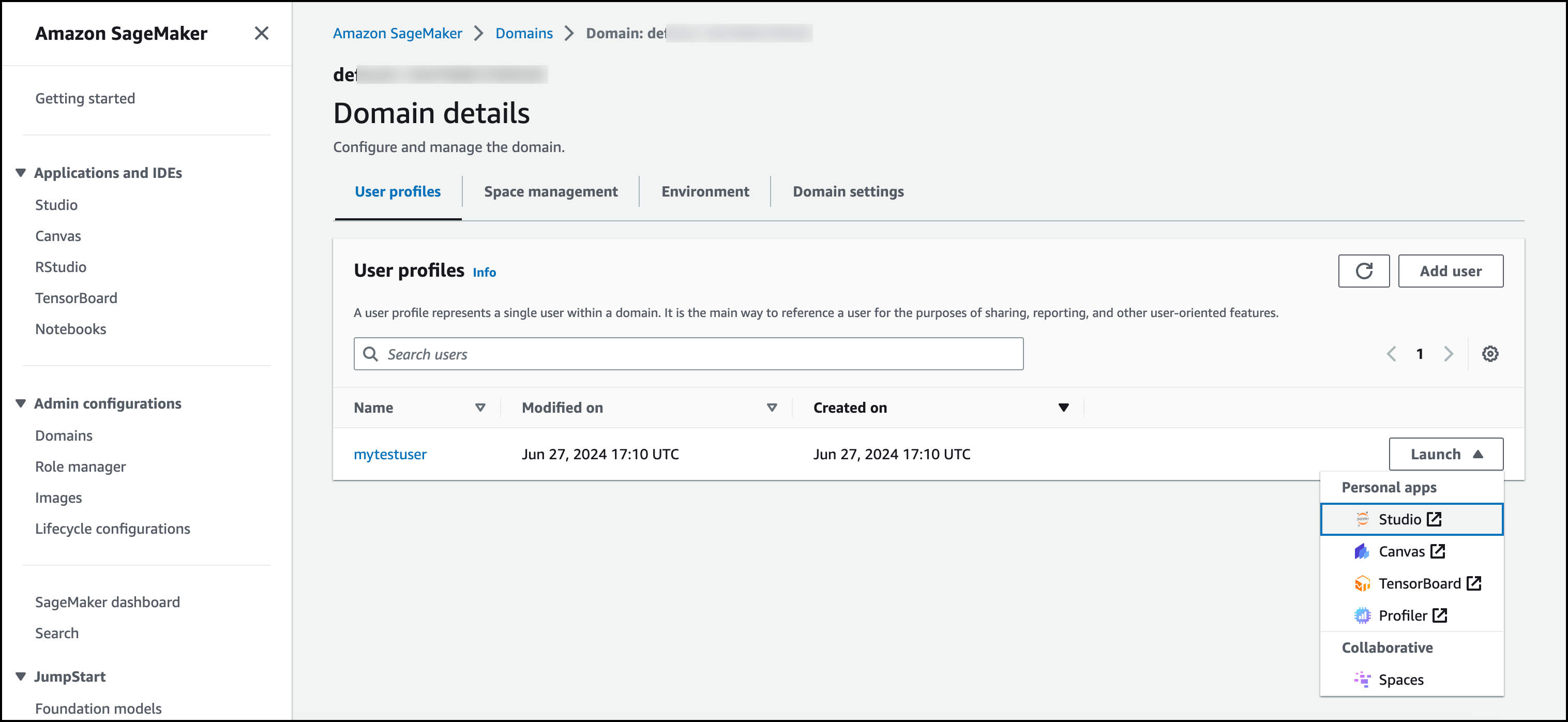
When my environment is ready, I choose JupyterLab under Applications and then choose Open JupyterLab to open up my Jupyter notebook.
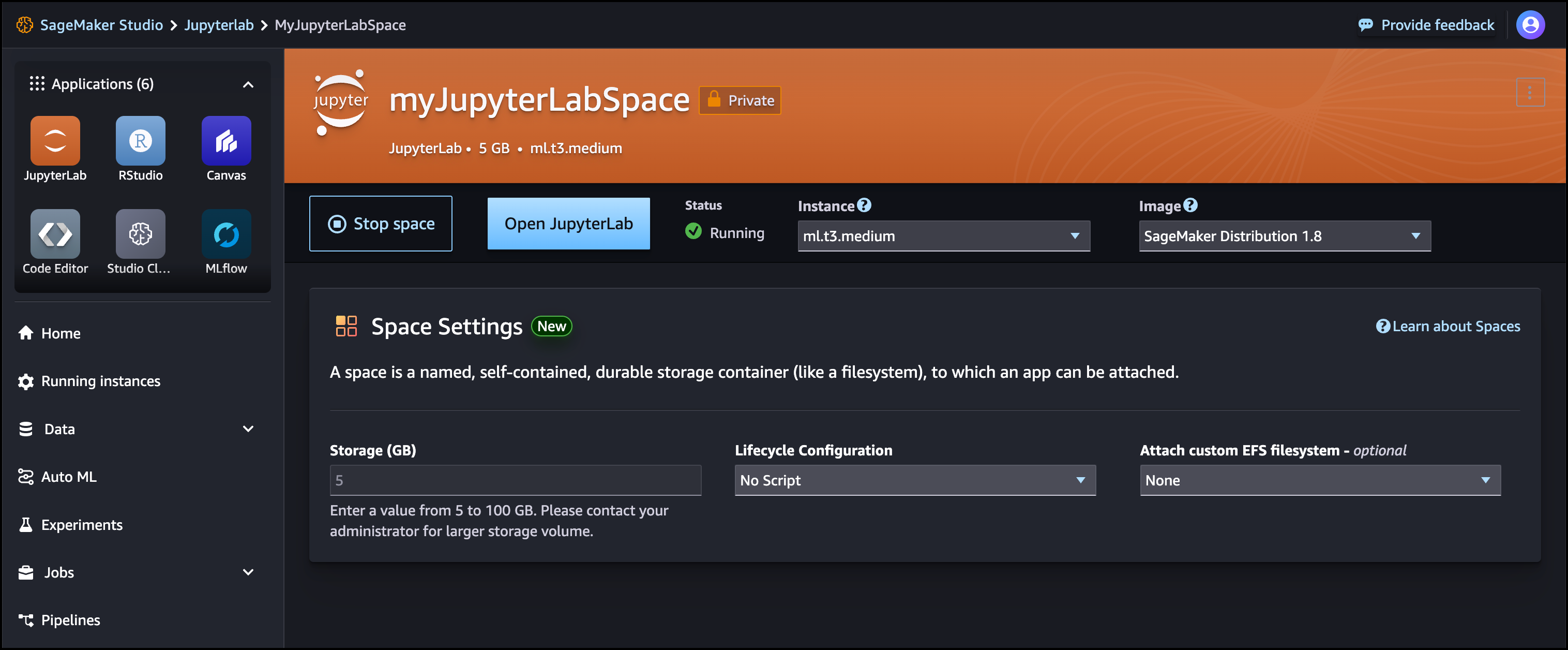
The generative AI–powered assistant Amazon Q Developer is next to my Jupyter notebook. There are built-in commands that I can now use to get started.
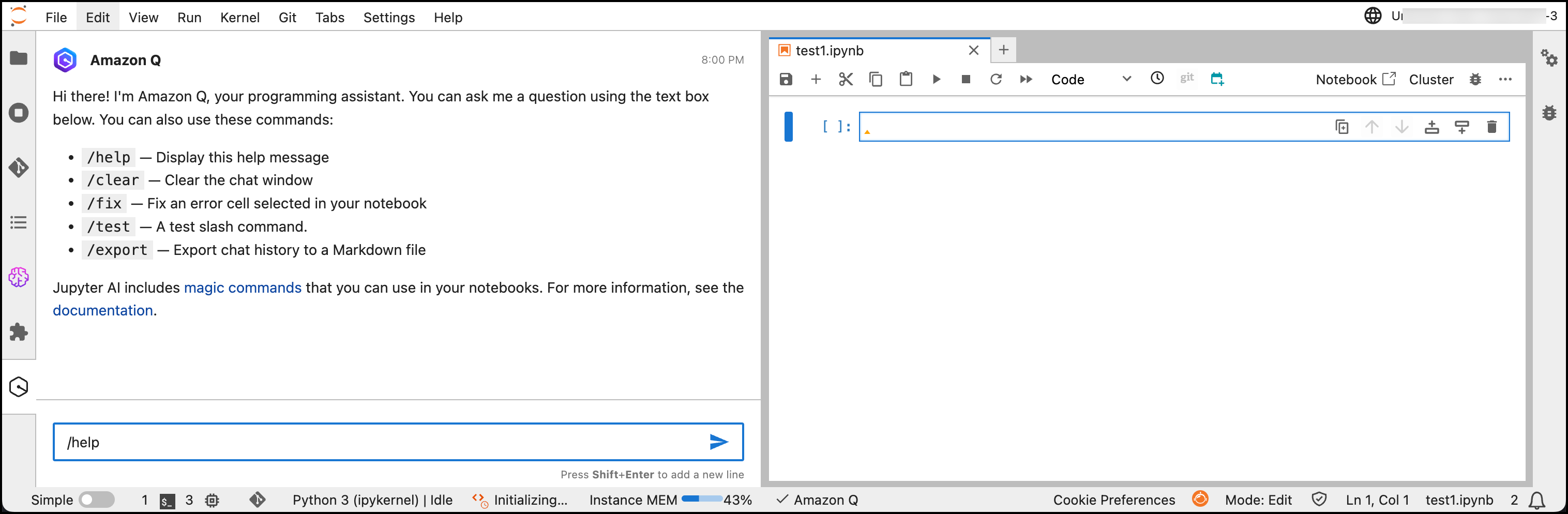
I can immediately start the conversation with Amazon Q Developer by describing an ML problem in natural language. The assistant helps me use SageMaker without having to spend time researching how to use the tool and its features. I use the following prompt:
I have data in my S3 bucket. I want to use that data and train an XGBoost algorithm for prediction. Can you list down the steps with sample code.
Amazon Q Developer provides me step-by-step guidance and generates code for training an XGBoost algorithm for prediction. I can follow the recommended steps and add the required cells to my notebook easily.
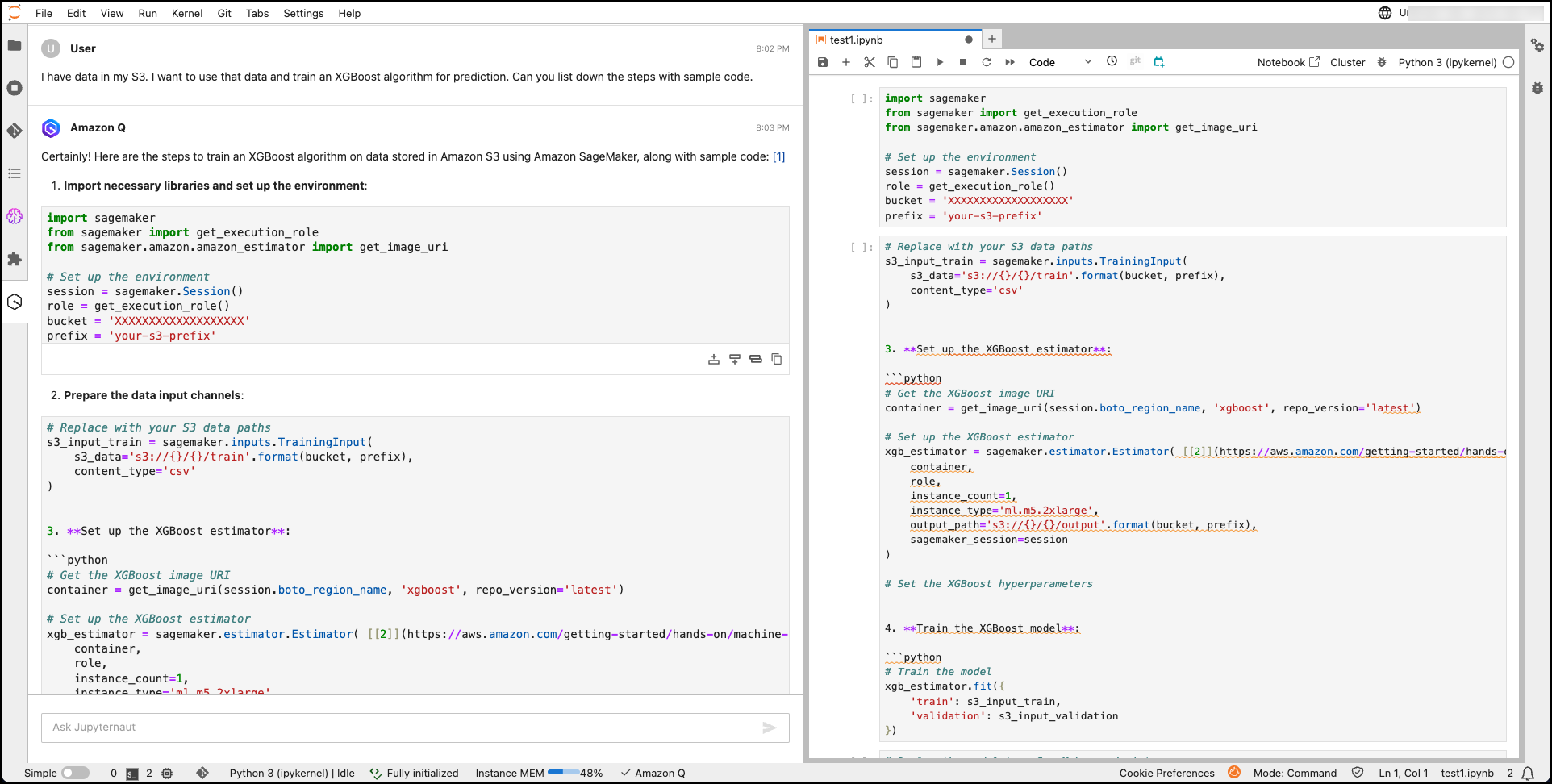
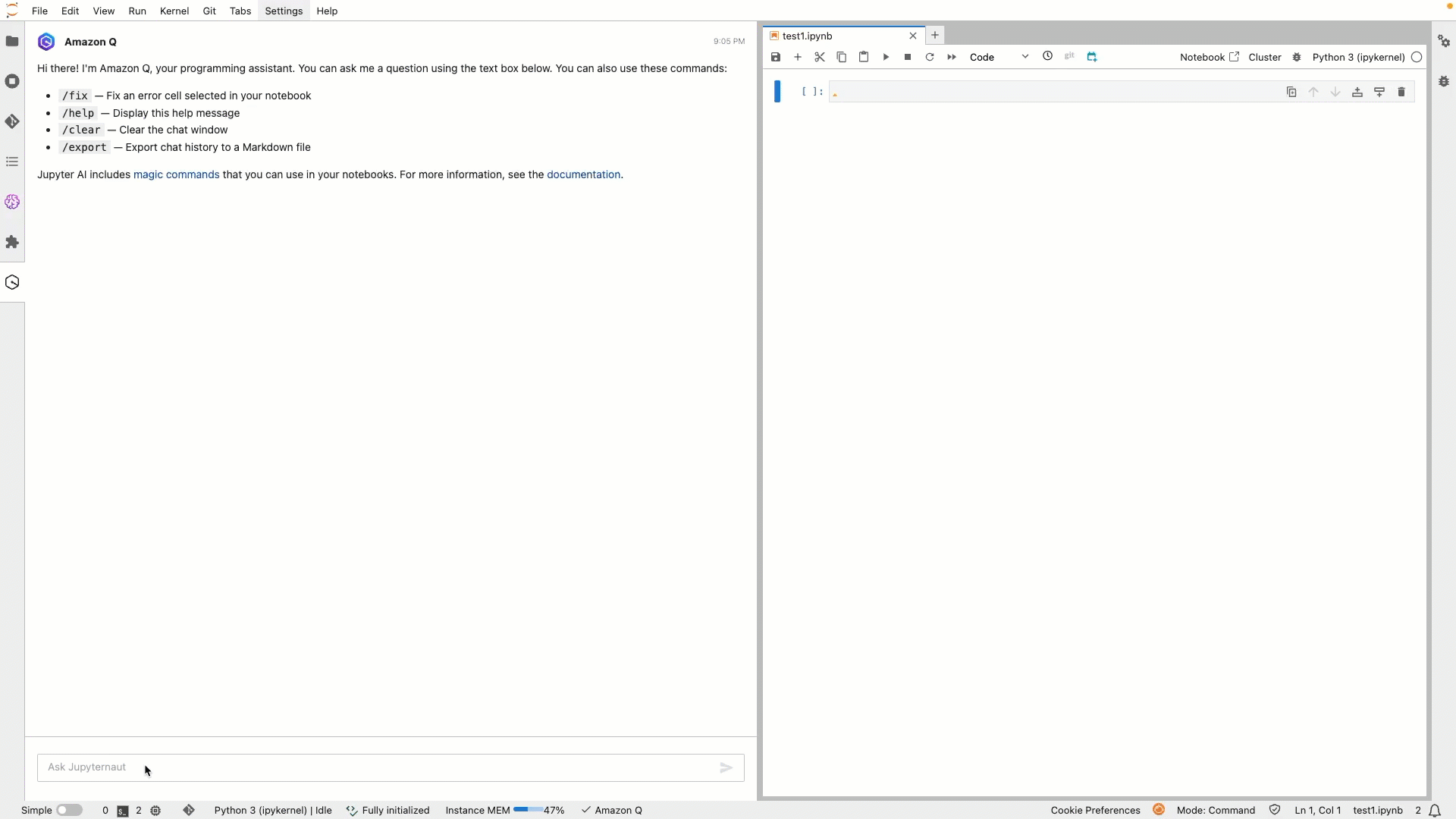
Let me try another prompt to generate code for downloading a dataset from S3 and read it using Pandas. I can use it to build or train my model. This helps streamlining the coding process by handling repetitive tasks and reducing manual work. I use the following prompt:
Can you write the code to download a dataset from S3 and read it using Pandas?
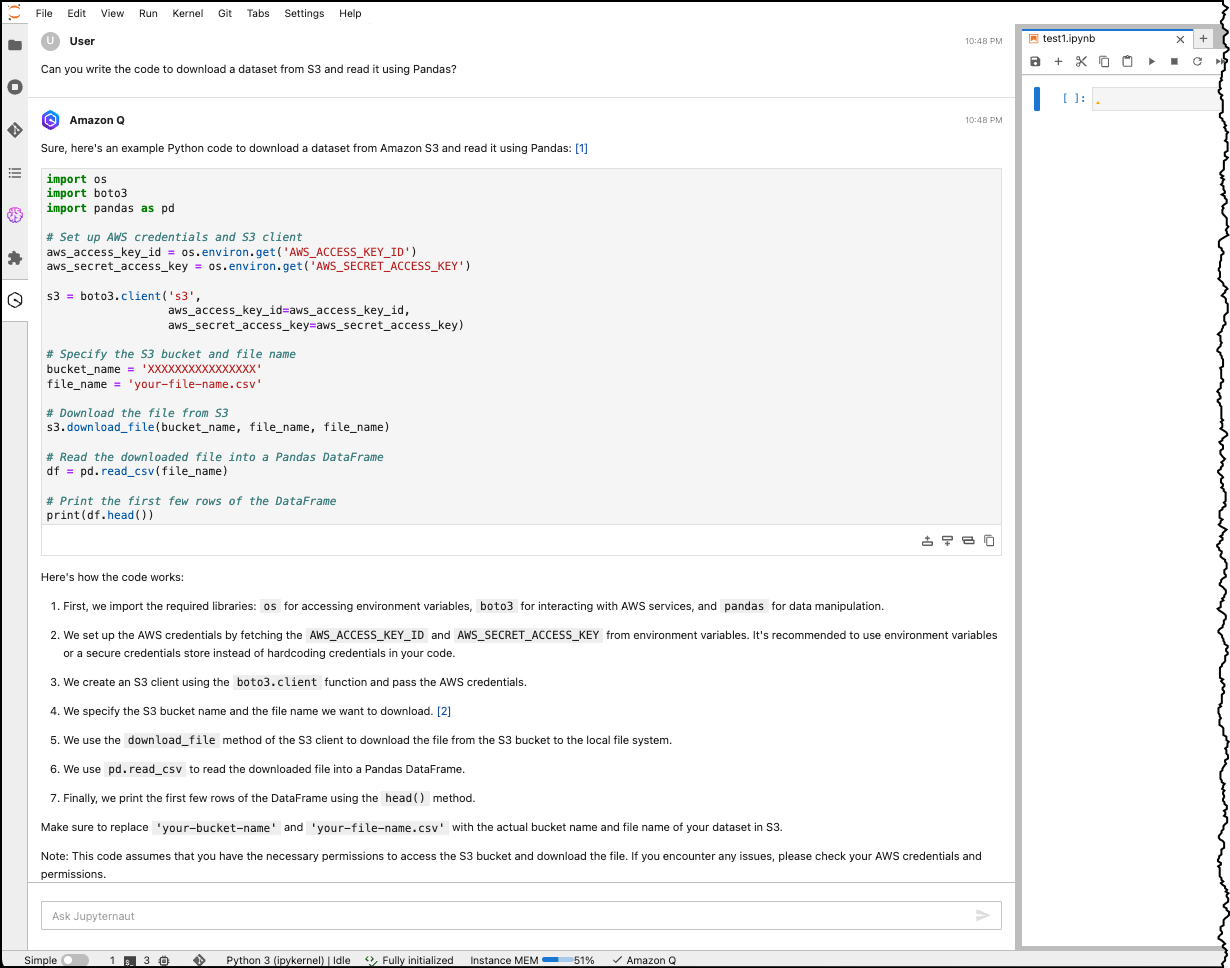
I can also ask Amazon Q Developer for guidance to debug and fix errors. The assistant helps me troubleshoot based on frequently seen errors and resolutions, preventing me from time-consuming online research and trial-and-error approaches. I use the following prompt:
How can I resolve the error "Unable to infer schema for JSON. It must be specified manually." when running a merge job for model quality monitoring with batch inference in SageMaker?
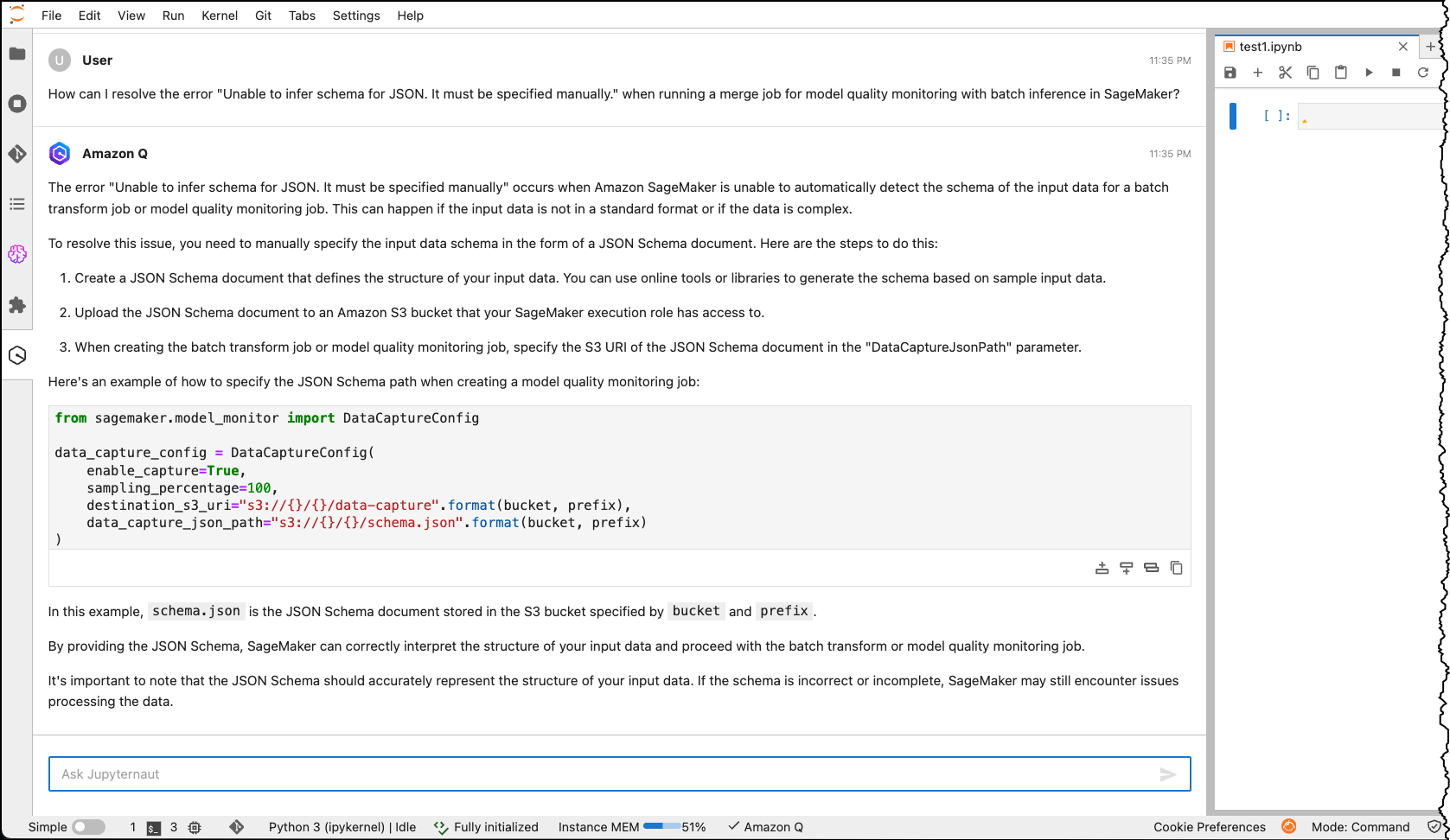
As a final example, I ask Amazon Q Developer to provide me recommendations on how to schedule a notebook job. I use the following prompt to get the answer:
What are the options to schedule a notebook job?
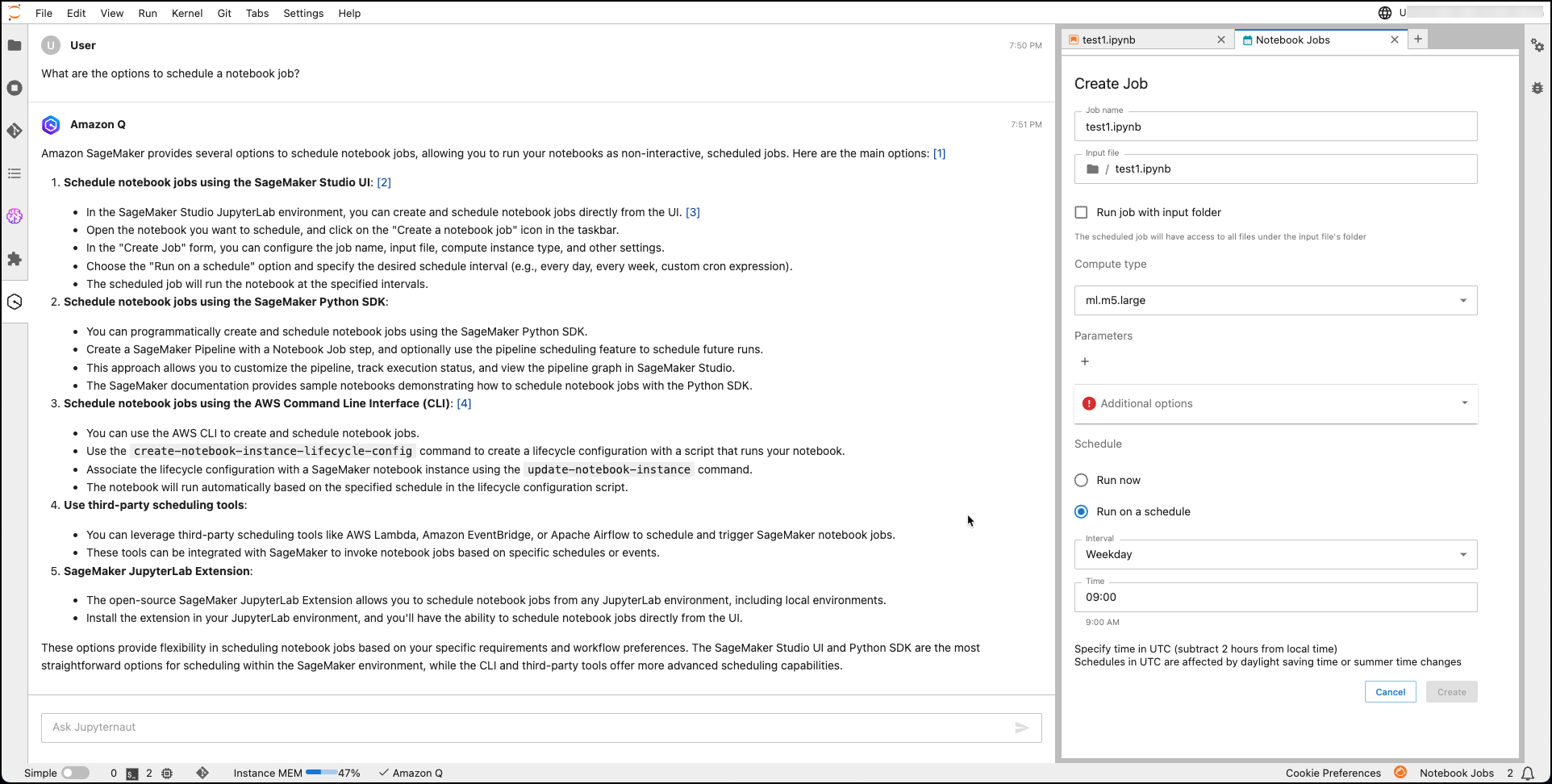
Now available
You have access to Amazon Q Developer in all Regions where Amazon SageMaker is generally available.
The assistant is available for all Amazon Q Developer Pro Tier users. For pricing information, visit the Amazon Q Developer pricing page.
Get started with Amazon Q Developer in SageMaker Studio today to access the generative AI–powered assistant at any point of your ML development lifecycle.
— Esra

